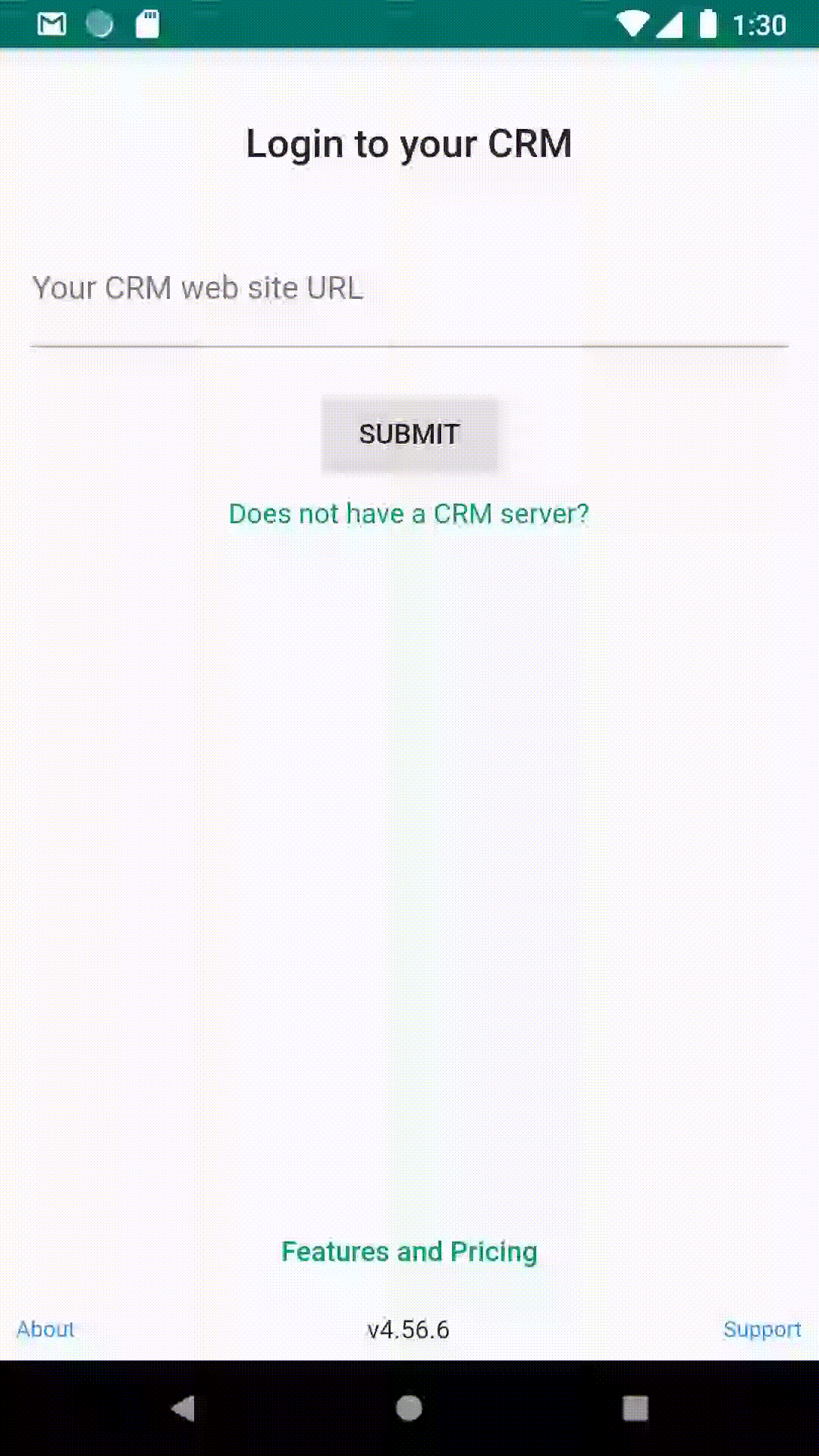Frequently Asked Questions
-
1votesVoteYou have 0 votes left! (?)
How to export contact to phone
To export CRM people records (Contacts, Leads, etc) to phone, go to record detail view. Tap overflow menu on the top right and select 'To Phone Contact'.
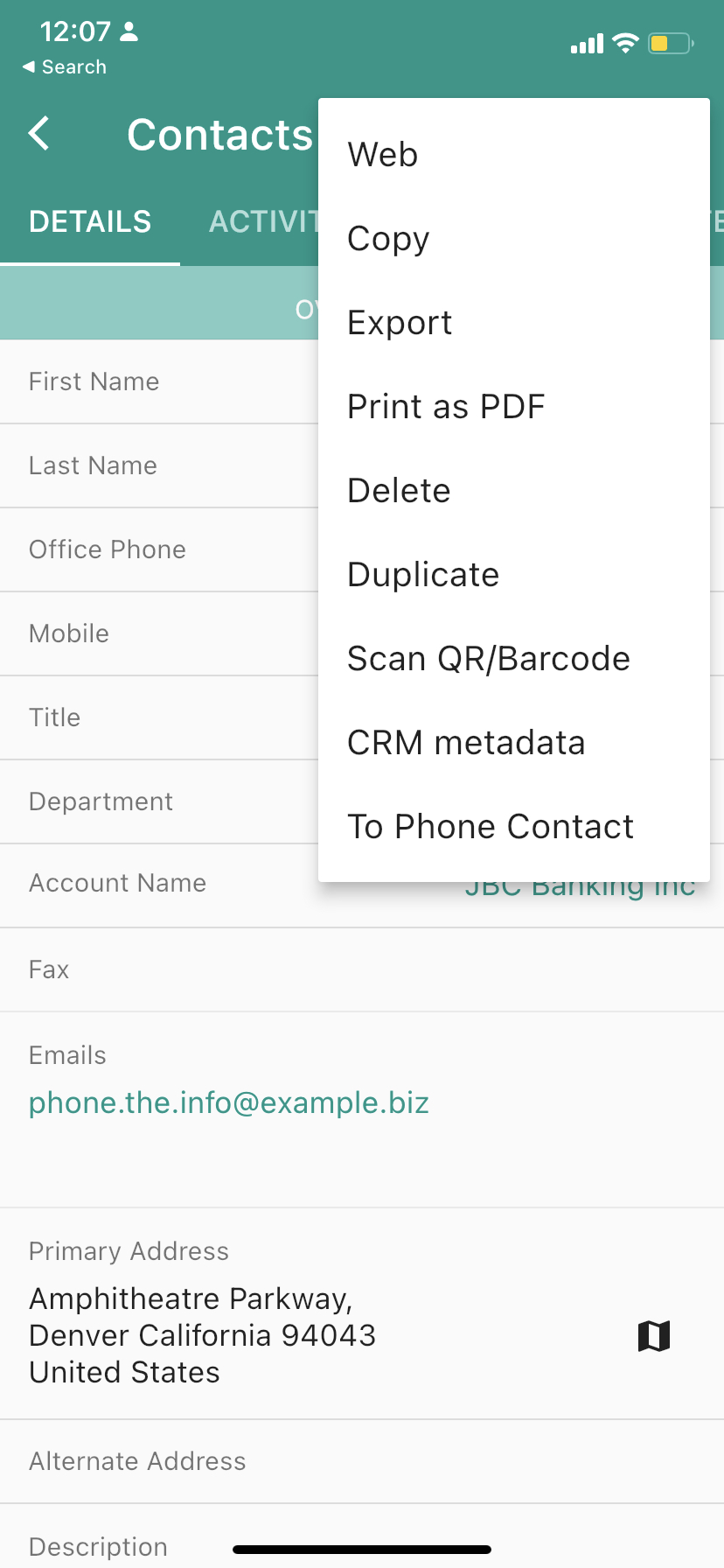 0 comments May 14, 2022
0 comments May 14, 2022 -
1votesVoteYou have 0 votes left! (?)
-
1votesVoteYou have 0 votes left! (?)
What are common modules in Essential pack?
By purchasing Essential package, you will be able to view common module. These are common modules in Essential package.
- Account,
- Bug,
- Call,
- Case,
- Campaign,
- Contact,
- Document,
- Meeting,
- Email,
- EmailTemplate,
- Employee,
- Lead,
- Note,
- Opportunity,
- Prospect,
- AosQuote,
- Task,
- Team,
- Target,
- User,
0 comments Dec 1, 2021 -
1votesVoteYou have 0 votes left! (?)
How to export CRM metadata?
Go to the module you want to export CRM metadata. On the overflow menu, tap 'CRM metadata'.
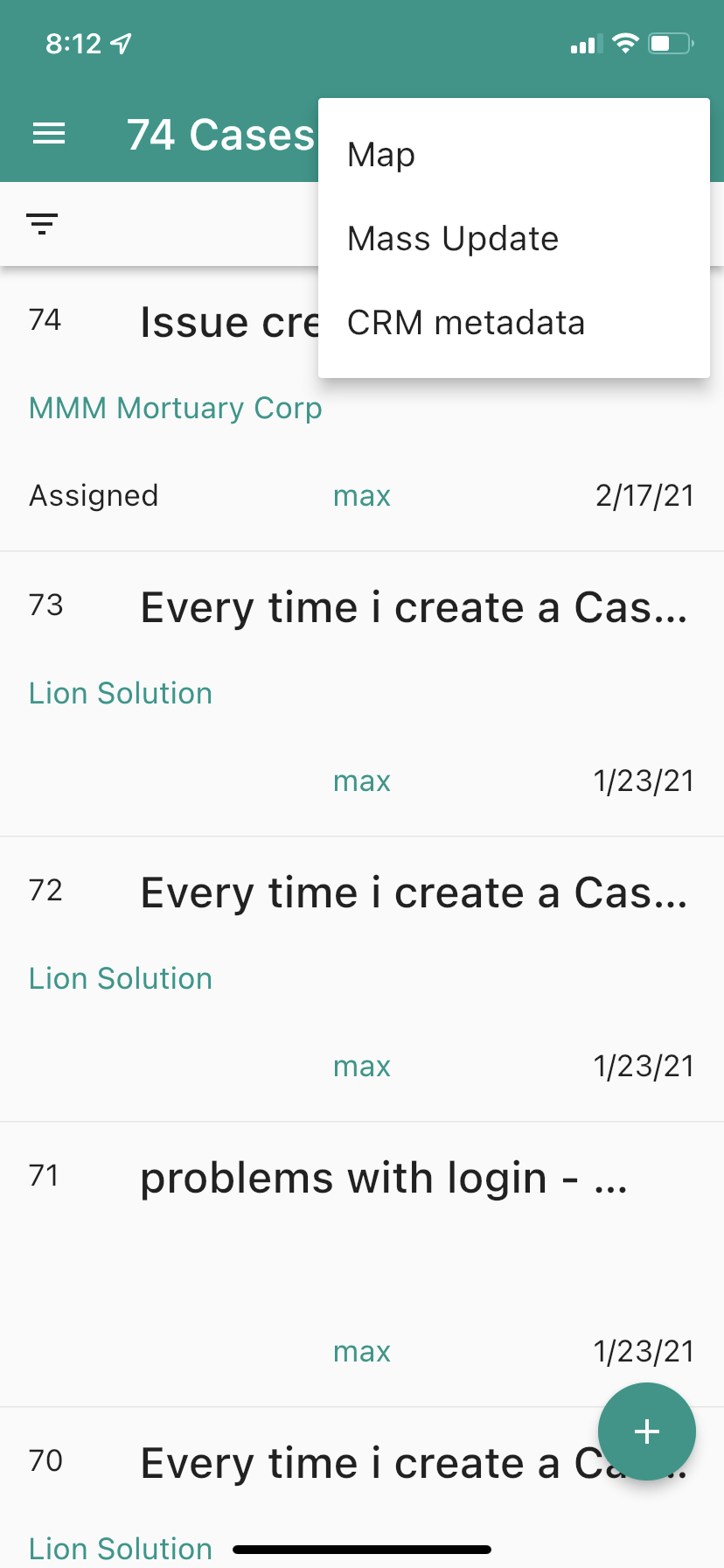
On Metadata page, tap 'Server Meta Data'.
0 comments Oct 29, 2021 -
1votesVoteYou have 0 votes left! (?)
How to send support email from Yathit Mobile App
For any mobile support question, send your support email request from the Yathit Mobile App so that it has basic information about your app and subscription status. To do so, tap Hamburger menu Icons on the top left corner. When app drawer menu appear, click 'Support' menu item, this will launch your default Email app with pre-filled email message about your app information. Write your problem/feature request above the message. Then send the email to the pre-filled email address support@yathit.com.
0 comments Jan 13, 2021 -
1votesVoteYou have 0 votes left! (?)
How to update reminder
Reminder panel appears in
CallandMeetingmodule in Sugar/SuiteCRM, which control when to show alert or send reminder email. In the mobile app, the reminder panel is collapsed initially. To view click expand button beside reminder label.0 comments Aug 25, 2020 -
1votesVoteYou have 0 votes left! (?)
How to quick create contact during logging a call?
You can quickly create a contact or lead record during logging a call. To do so, expand 'Create an invitee' panel by tapping down arrow. Then 'As Contact' or 'As Lead' buttons appear and tap accordingly. Create a new record by entering first, last and email field. The newly created record will be related to the newly created Calls.
0 comments Aug 24, 2020 -
1votesVoteYou have 0 votes left! (?)
-
1votesVoteYou have 0 votes left! (?)
How to create a new Contact while logging a call?
When logging a call, you may need to create a new contact as well. To create a new contact while creating call, you still tap to link button to bing up selecting existing new contact. In the selection dialog, there is an option to create a new Contact.
0 comments Aug 17, 2020 -
1votesVoteYou have 0 votes left! (?)
How to increase font size?
Yathit Mobile App use dynamic text, which increase or decrease text size base on system wide text size setting.
To adjust text size in Yathit Mobile App, change Text Size in iOS and Font Size in Android.
0 comments Apr 8, 2020 -
1votesVoteYou have 0 votes left! (?)
Why related panel is empty?
Yathit Mobile App uses CRM subpanel layout metadata from get_module_layout REST API to render related panel.
0 comments Mar 24, 2020 -
1votesVoteYou have 0 votes left! (?)
Does Yathit mobile app support Apache Authentication directives?
Yes.
As additional security layer, security conscious web admin uses Apache build-in Authentication directives to protect CRM web pages. Authentication directives are configured in
<Directory>section of the virtual host configuration (httpd.conf) file or.htaccessfile in the web root directory. WhenAuthType Basicsetting is activated on the CRM web root directory, opening the CRM portal requires username and password as shown in the following figure.0 comments Mar 4, 2020 -
1votesVoteYou have 0 votes left! (?)
Stuck in login
Empty login page will be display, when you select 'Add A Sugar Account' in app drawer header menu, so that you can add new CRM URL. The login page will not go away unless you enter a valid CRM URL in the input box. If you do not have another CRM, you can return to old CRM by selecting it on the popup menu beside the input dialog box.
0 comments Feb 26, 2020 -
1votesVoteYou have 0 votes left! (?)
How to log location?
From the drawer menu, navigate to 'Tools' > 'Log Location' to load the Log Location page. Allow location permission if asked for the first time. It will take few second to get best location. You may interrupt the waiting by tapping on the message, in this case approximate location will shown. Move the marker by dragging if necessary to change the location.
0 comments Feb 17, 2020 -
1votesVoteYou have 0 votes left! (?)
How to check CRM site license?
From the drawer menu, navigate to 'Settings' > 'Sugar Settings'. In the Sugar Settings page, check Site License status.
You may refresh the site license status by tapping on it and then select 'Refresh' on the bottom popup menu.
0 comments Feb 15, 2020 -
1votesVoteYou have 0 votes left! (?)
Can I purchase for all users in my CRM?
Yes, you can purchase license for all users in your CRM via CRM site license. It is an annual subscription service.
Please request a quotation via web form for pricing.
0 comments Feb 13, 2020 -
2votesVoteYou have 0 votes left! (?)
Does Yathit mobile app support self-signed certificate?
Some internal enterprise CRM instance use self-signed certificate. Yathit mobile app will not work with self-signed certificates. However Yathit mobile apps (iOS and Android) trust user-added CAs for all secure connections.
0 comments Aug 13, 2019 -
1votesVoteYou have 0 votes left! (?)
How to limit access to certain modules?
Yathit mobile app can use all modules including custom modules. Use drawer menu to change module by selecting the module labels on the drawer menu items. To show or hide these module label listing, click 'CUSTOMIZE MODULES' flat button below the list.
0 comments Jul 16, 2019 -
2votesVoteYou have 0 votes left! (?)
How to connect to localhost?
You can use CRM server serving from your localhost as long is it is reachable from your mobile phone browser.
Use ipconfig (for Window) or ifconfig for Unix like system to get your local ip. In your mobile browser, check URL of the CRM with local ip such as http://192.168.0.162/sugarcrm/ where localhost is substitute with ip. You may also want to change CRM url in admin panel as well.
0 comments Apr 14, 2019 -
2votesVoteYou have 0 votes left! (?)
Restore purchases
The items you have purchased or subscribed are available when you change phone. You are entitled your purchases as long as you login with your account Google Play Store or App Store in your phone.
However sometime, if you purchases are not available, you may manually restore purchase. To do that open App Drawer Menu to go to App Settings > Premium Features > By Product Item. In the Premium Features page, you will check your purchases.
0 comments Nov 23, 2018