Please see here.
By purchasing Essential package, you will be able to view common module. These are common modules in Essential package.
- Account,
- Bug,
- Call,
- Case,
- Campaign,
- Contact,
- Document,
- Meeting,
- Email,
- EmailTemplate,
- Employee,
- Lead,
- Note,
- Opportunity,
- Prospect,
- AosQuote,
- Task,
- Team,
- Target,
- User,
Go to the module you want to export CRM metadata. On the overflow menu, tap 'CRM metadata'.
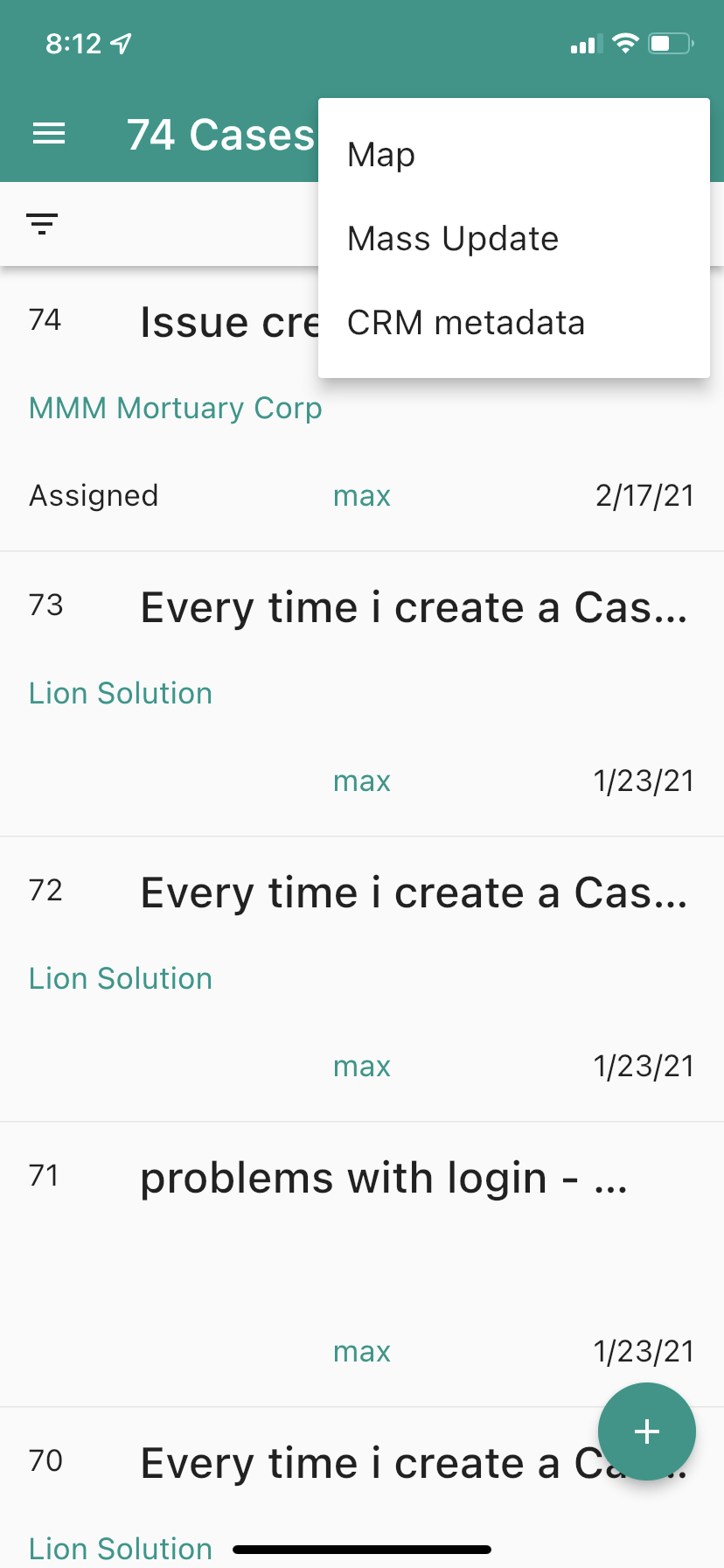
On Metadata page, tap 'Server Meta Data'.
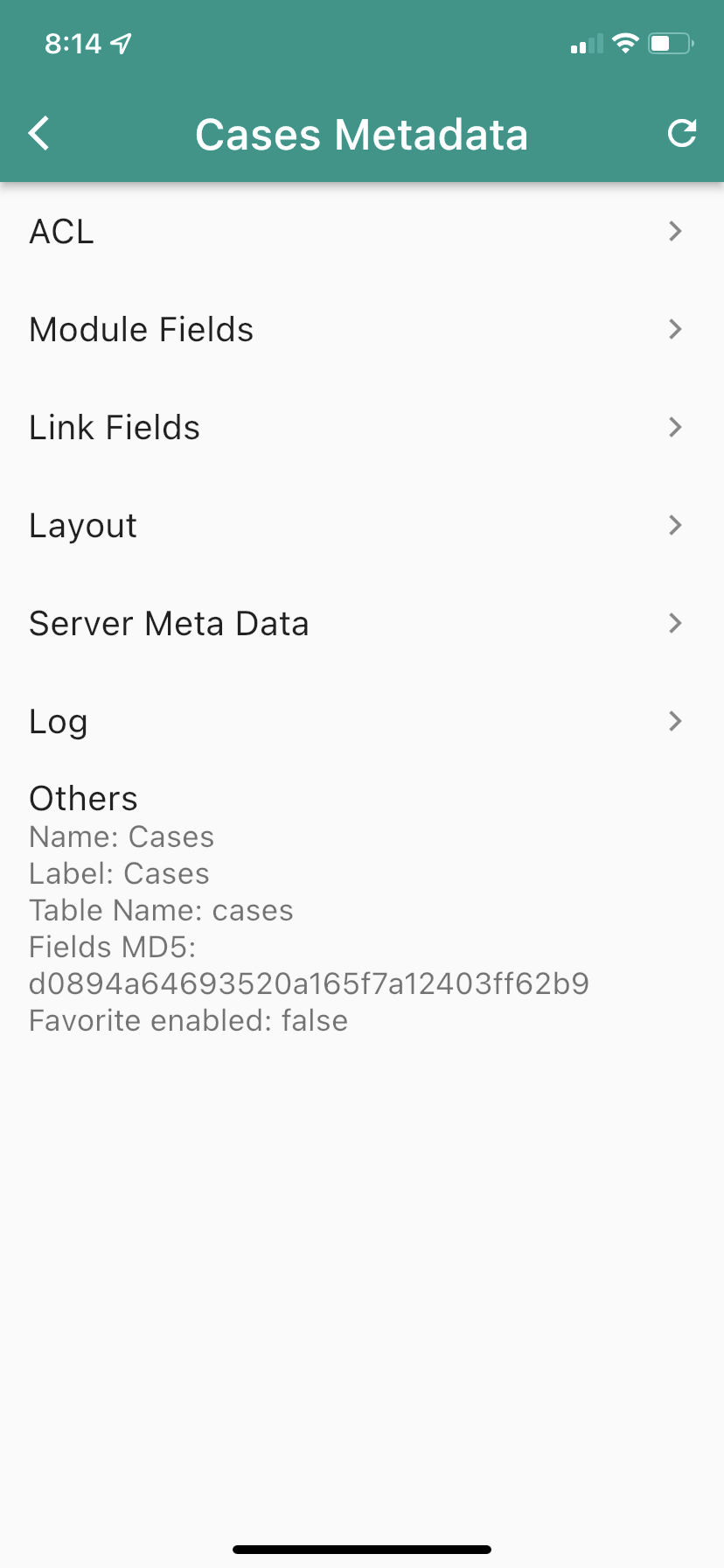
Tap Copy to copy the server metadata. The data is copied to the clipboard.
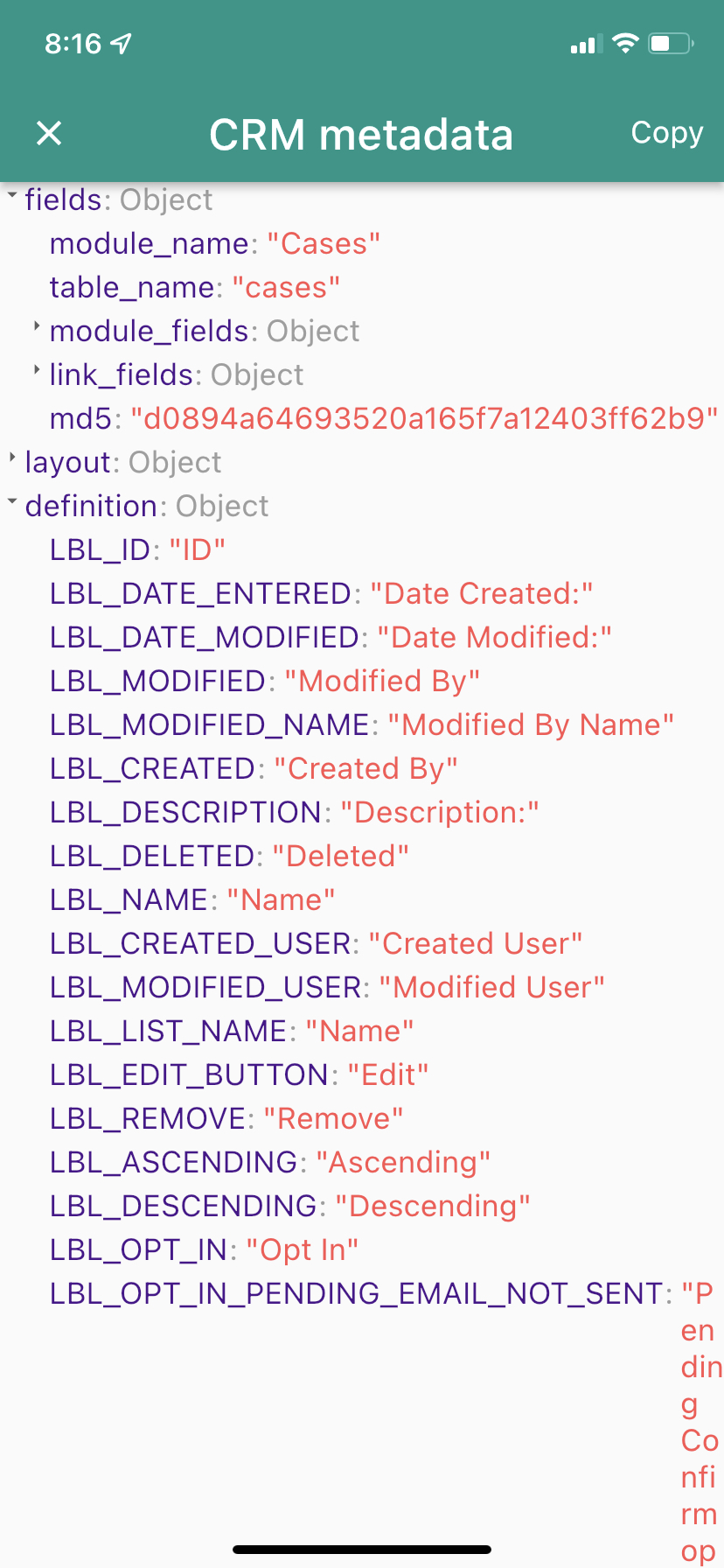
Use email or note application to paste the meta data from the clipboard.
Developer Mode introduce additional functionality mostly are for logging, viewing raw data, preparing bug report, viewing performance statistic and enabling upcoming features.
To turn on Developer Mode, go to Settings page from app drawer menu by tapping 'Settings' menu item. In the Setting page, tap 'Developer' to view Developer Settings page. There you can turn on 'Developer Mode' as shown in screenshot below:
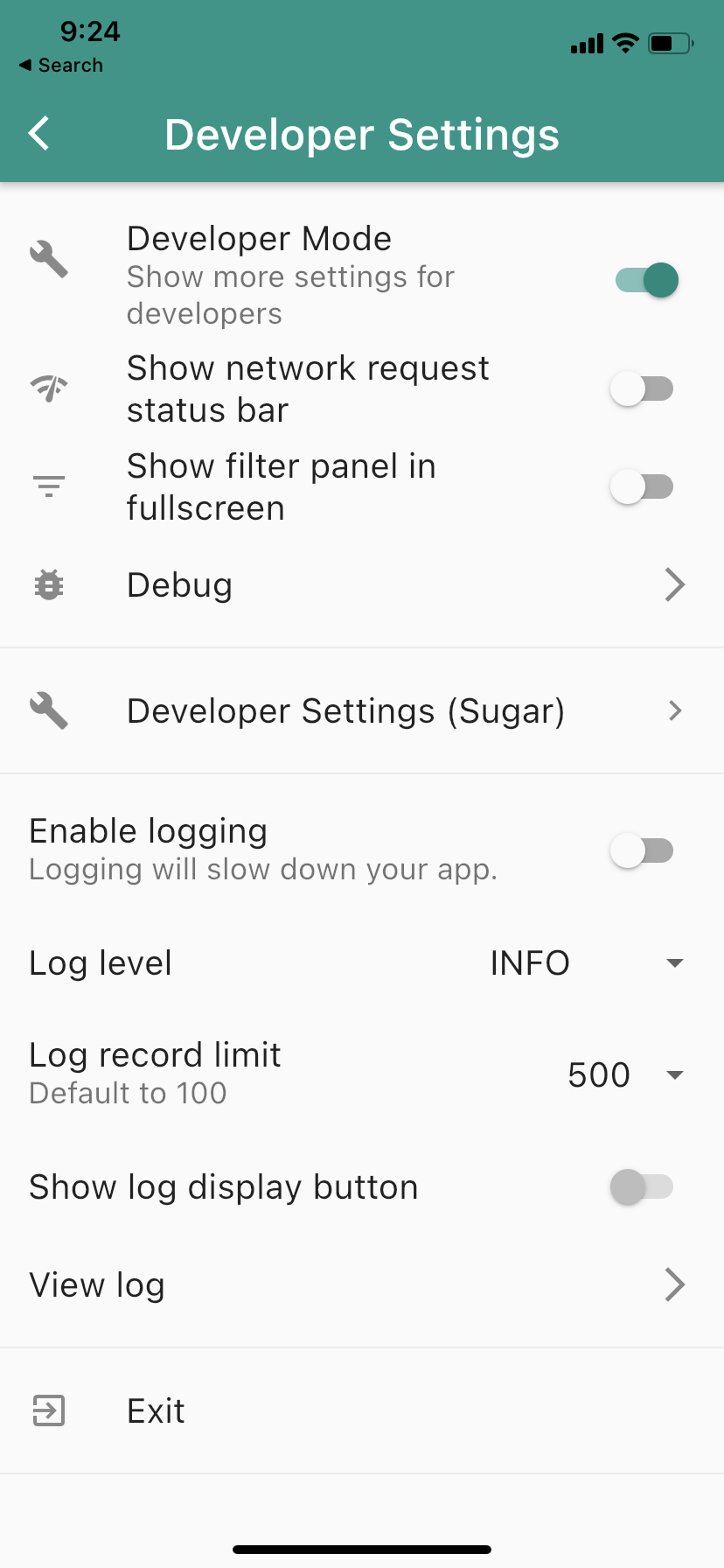
Thanks for the report. This happen, running out of time when searching the CRM, mainly happen on the first addon show. The issue is slight improve by removing searching on target module.
Refreshing will not work, since the addon server will show the cache result. However refreshing is good idea, we will think about implementing refreshing link in case of "No match in CRM".
For partnership, please check out this page https://www.yathit.com/sugar-mobile-app/partner.html
For any mobile support question, send your support email request from the Yathit Mobile App so that it has basic information about your app and subscription status. To do so, tap Hamburger menu Icons on the top left corner. When app drawer menu appear, click 'Support' menu item, this will launch your default Email app with pre-filled email message about your app information. Write your problem/feature request above the message. Then send the email to the pre-filled email address support@yathit.com.
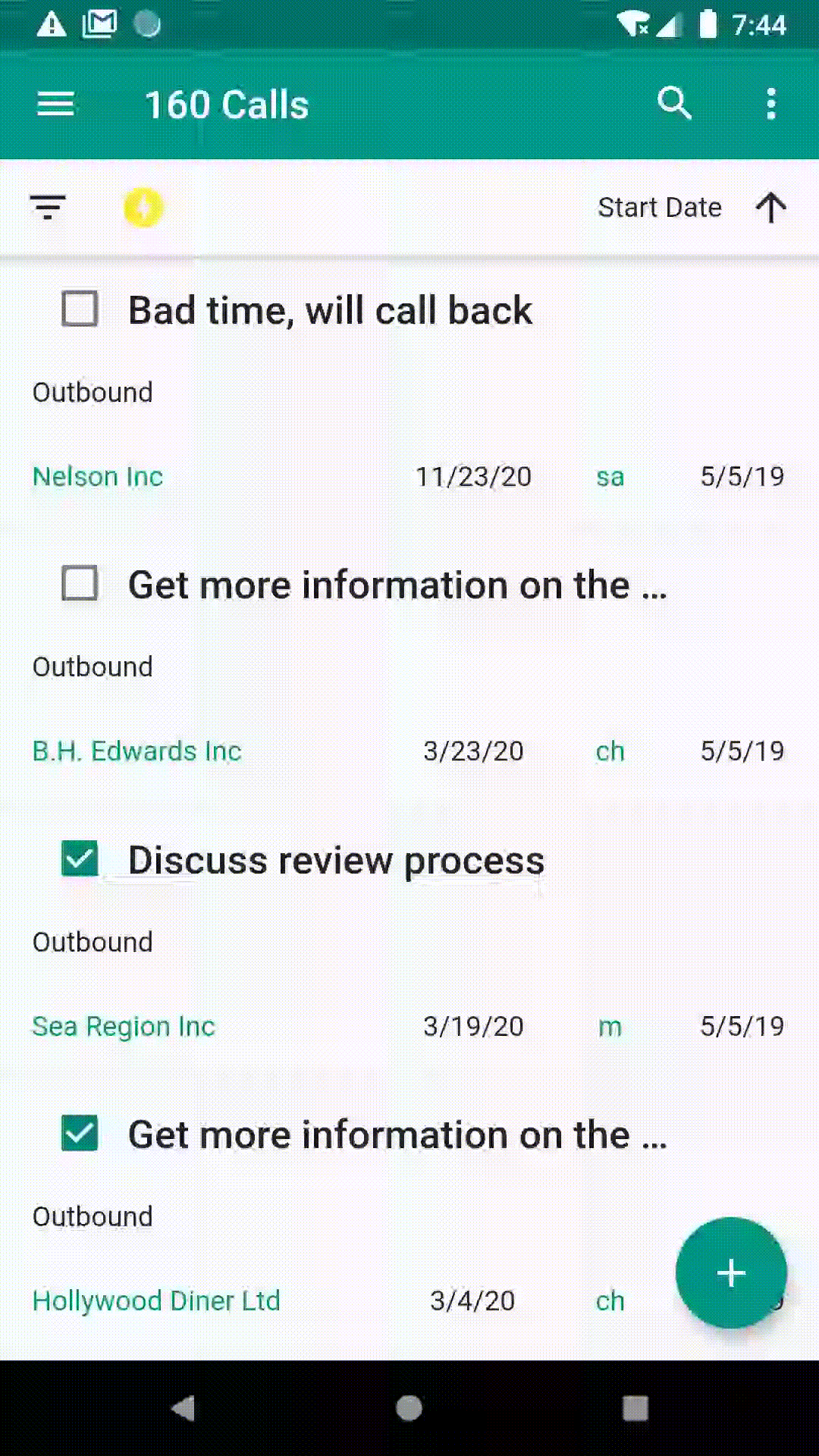
The items you have purchased or subscribed are available when you change phone. You are entitled your purchases as long as you login with your account Google Play Store or App Store in your phone.
However sometime, if you purchases are not available, you may manually restore purchase. To do that open App Drawer Menu to go to App Settings > Premium Features > By Product Item. In the Premium Features page, you will check your purchases.
The item you have purchased are indicate with trophy. Features available to you are highlighted.
To restore purchases, tap overflow menu on the top right and tap 'Restore purchase'.
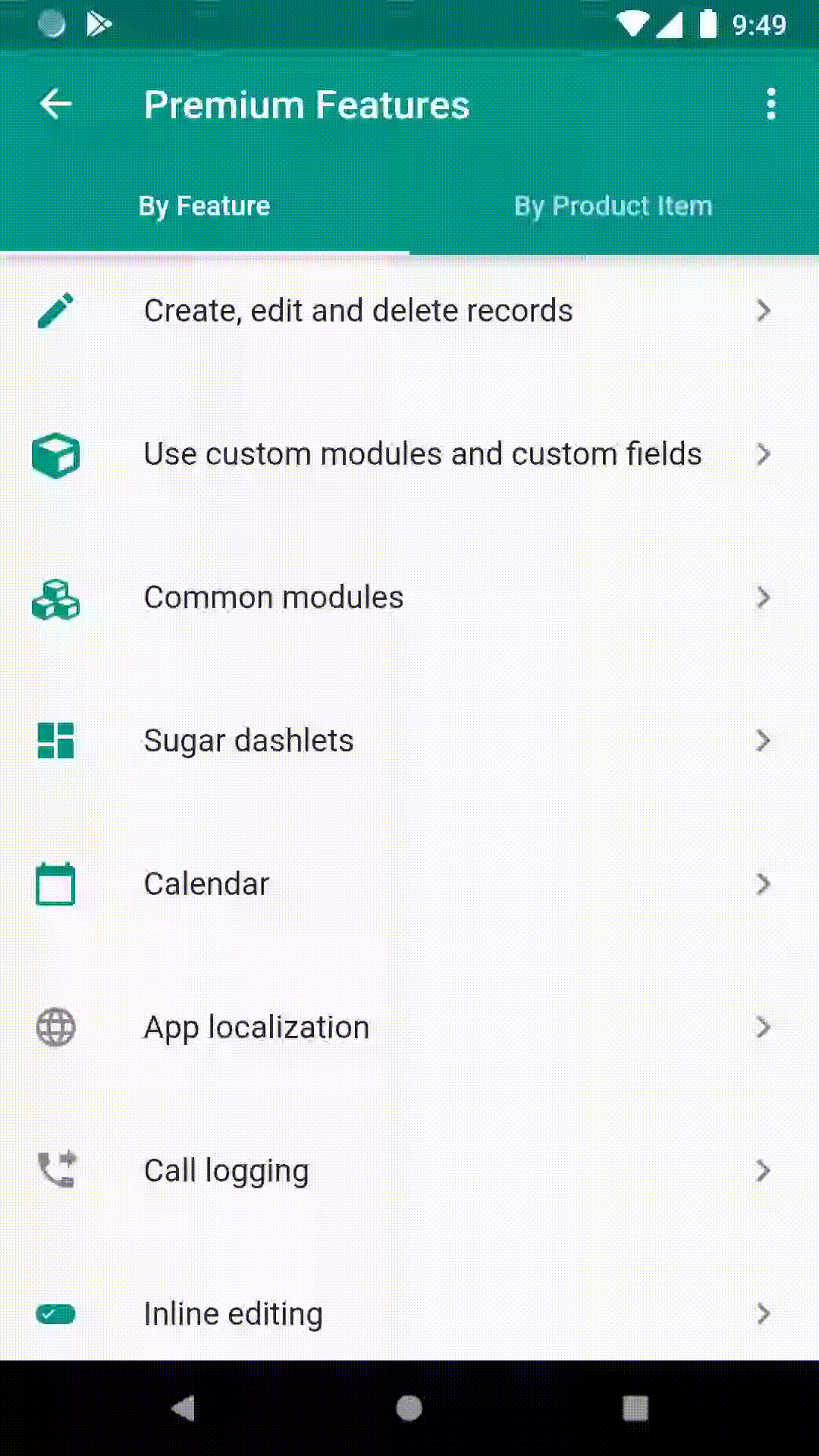
Also notice that your active number of purchase items and its available features are also shown in toast message.
Entitlements
Each of your purchase has some entitlements. You may also view your entitlements by tapping 'Display entitlements' in the overflow menu.
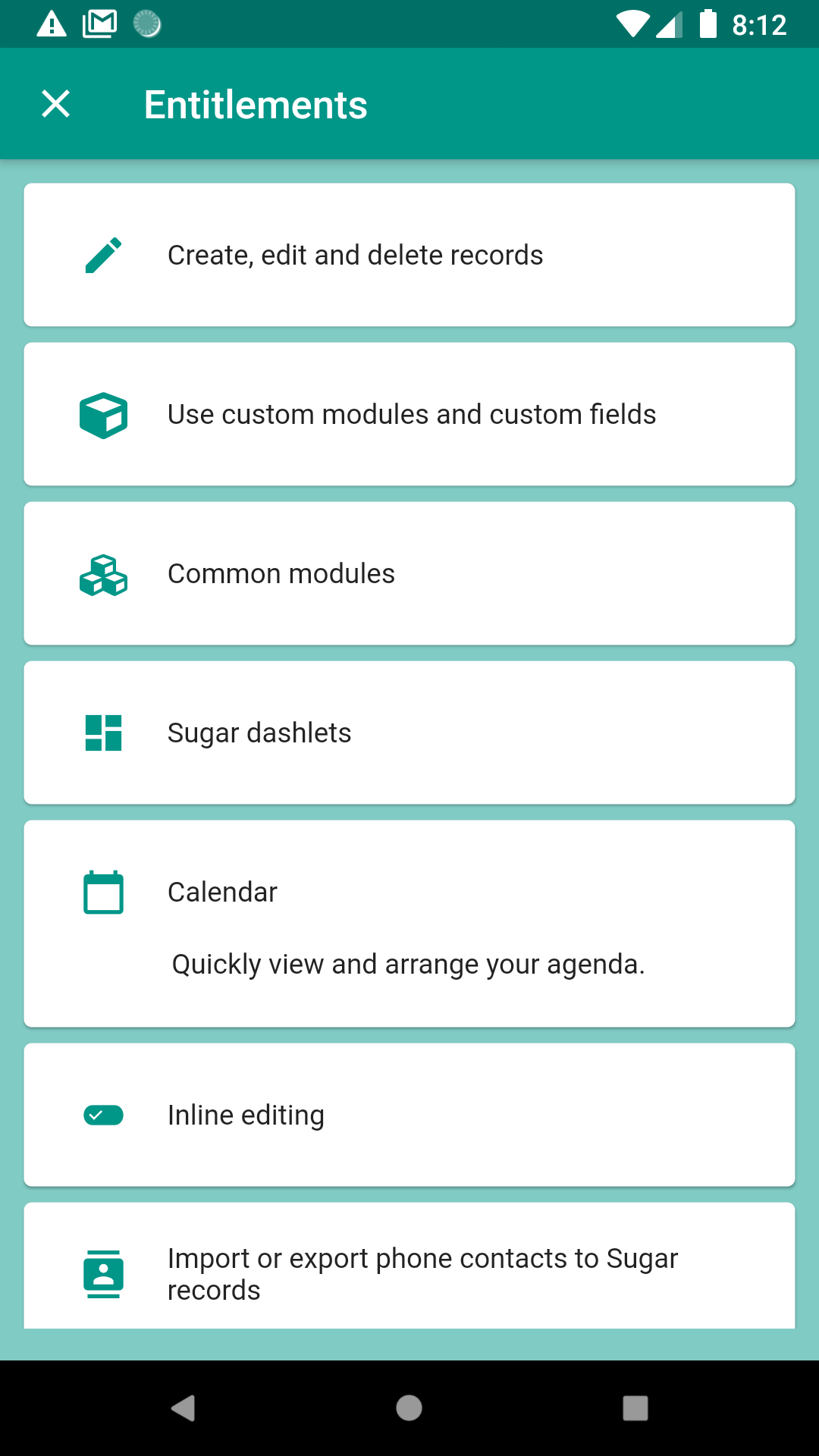
We announced our intention to retired email tracking feature in our Yathit Chrome Extension on early December 2020 via email. The main reason is that email tracking via using invisible image is not reliable over time. There is also increase privacy requirement depending on the country you live in.
Since several of our customers are using the features, to have more time, we will provide one more year for email tracking to existing customer. If you want to use the email tracking feature, you may need to enable the email tracking setting, which is off by default now.
We are deprecating non-essential features, so that we can more focus on core feature of the product. You may notice that improvement in reliability and ability to select contact from CRM in the Gmail compose panel. In the near future, record detail view and editing view will use CRM meta data so that you can view and edit the fields as configured in your CRM backend.
Email tracking feature will be remove on December 28, 2021 in Yathit Chrome Extension. If you still need to use the feature please check out dedicated email tracking service like Mail Track.
To canter for each user, Yathit Mobile App provide various in-app product with differing pricing and features they entitled. Each add-on product has detail page with features entitled for the product. You can also tap to the feature tile which explain how it works.
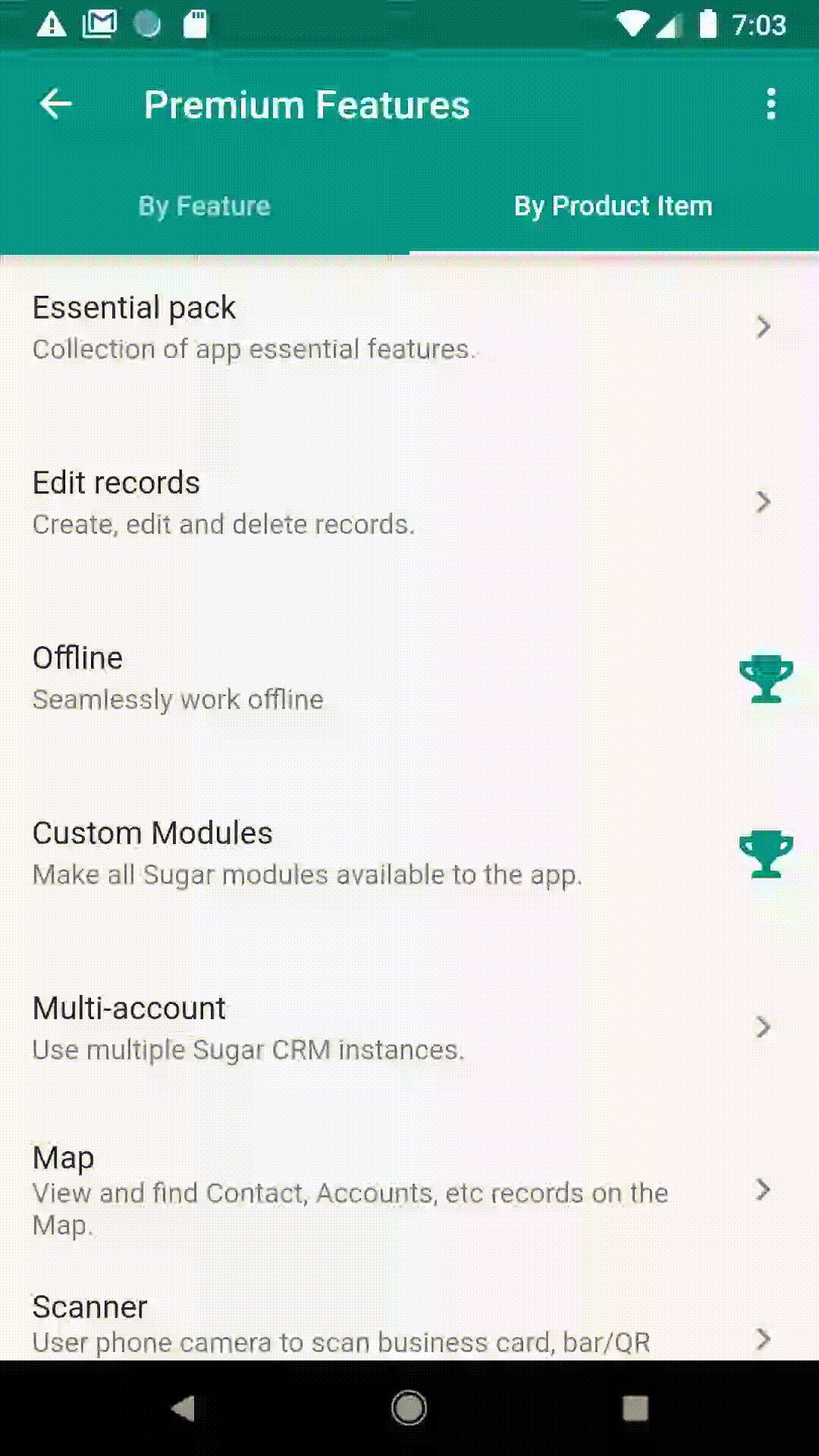
Chrome extension are automatically updated and hence manual updating is not required. Auto update take about few hours to a day from the new version release. Closing and re-launching Chrome browser may update the extension automatically. Disable and re-enable the extension from Chrome Extension page (chrome://extensions) may reset or update the extension. Current version number can be found in Chrome Web Store. Check your extension version in About panel (below).
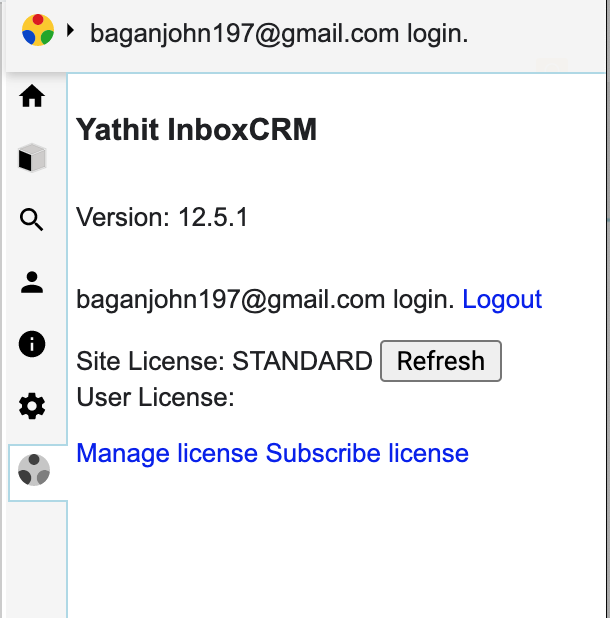
Manually updating an extension
Chrome updates extensions on its own schedule, in the unfortunate event an extension is broken, and you don't want to wait for the update process to start.
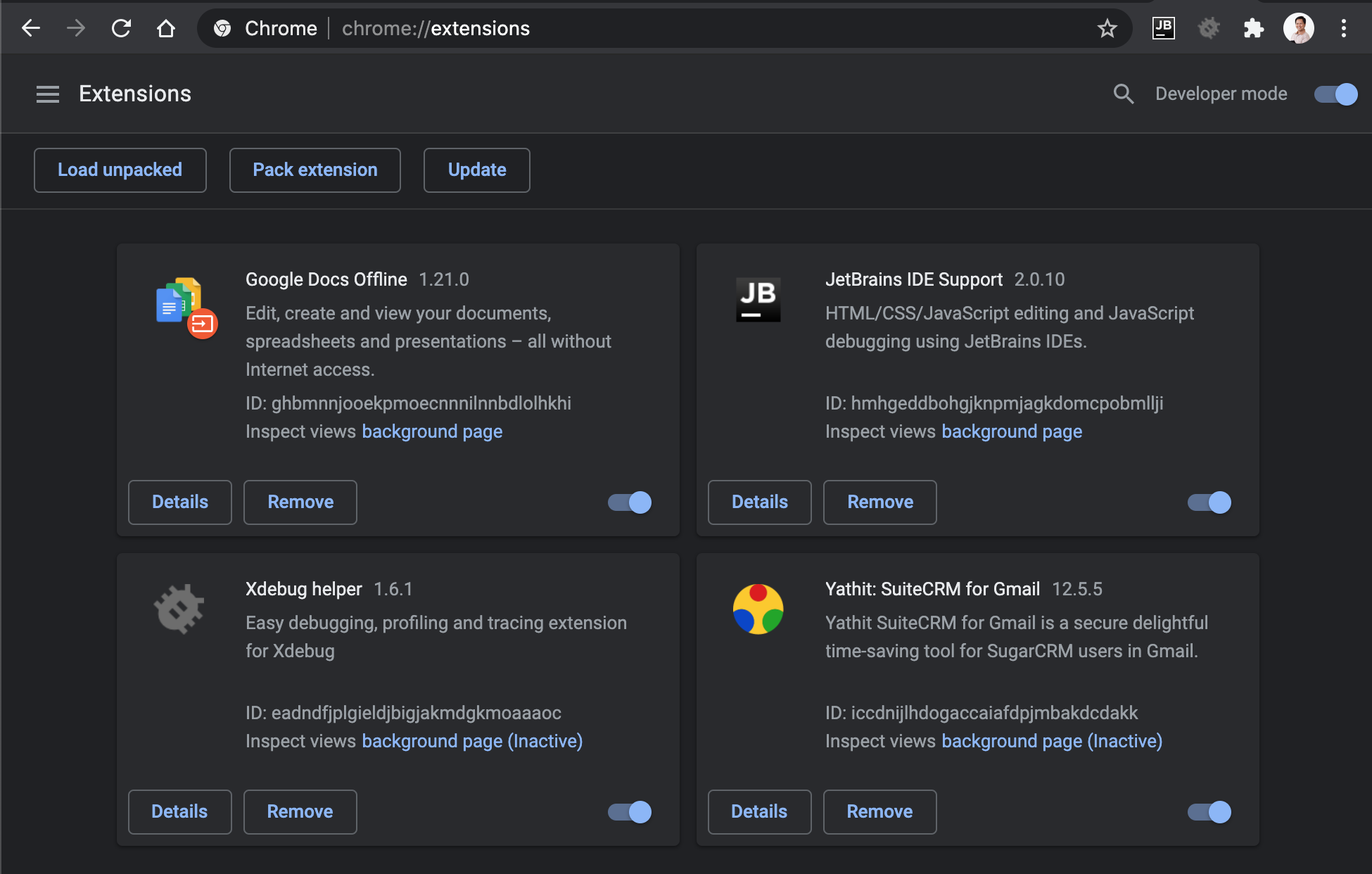
Here's how you can manually update your Google Chrome extensions:
- Visit to Chrome extension manage page by visiting to chrome://extensions in your address bar. Look for Yathit Chrome Extension and note the version number besides.
- Switch to developer mode by clicking the Developer Mode button on the right side of the header. From there, you should see the "Update" button.
- Click Update extensions now button on the top right. You may see version number of Yathit InboxCRM Extension is increased. Verify that Yathit Chrome Extension is updated.
- Uncheck Developer Mode.
- Restart your browser to take effect.
Reminder panel appears in Call and Meeting module in Sugar/SuiteCRM, which control when to show alert or send reminder email. In the mobile app, the reminder panel is collapsed initially. To view click expand button beside reminder label.
Updating reminder requires write permission to Reminder and ReminderInvitee modules, only admin has access right when updating from REST API.
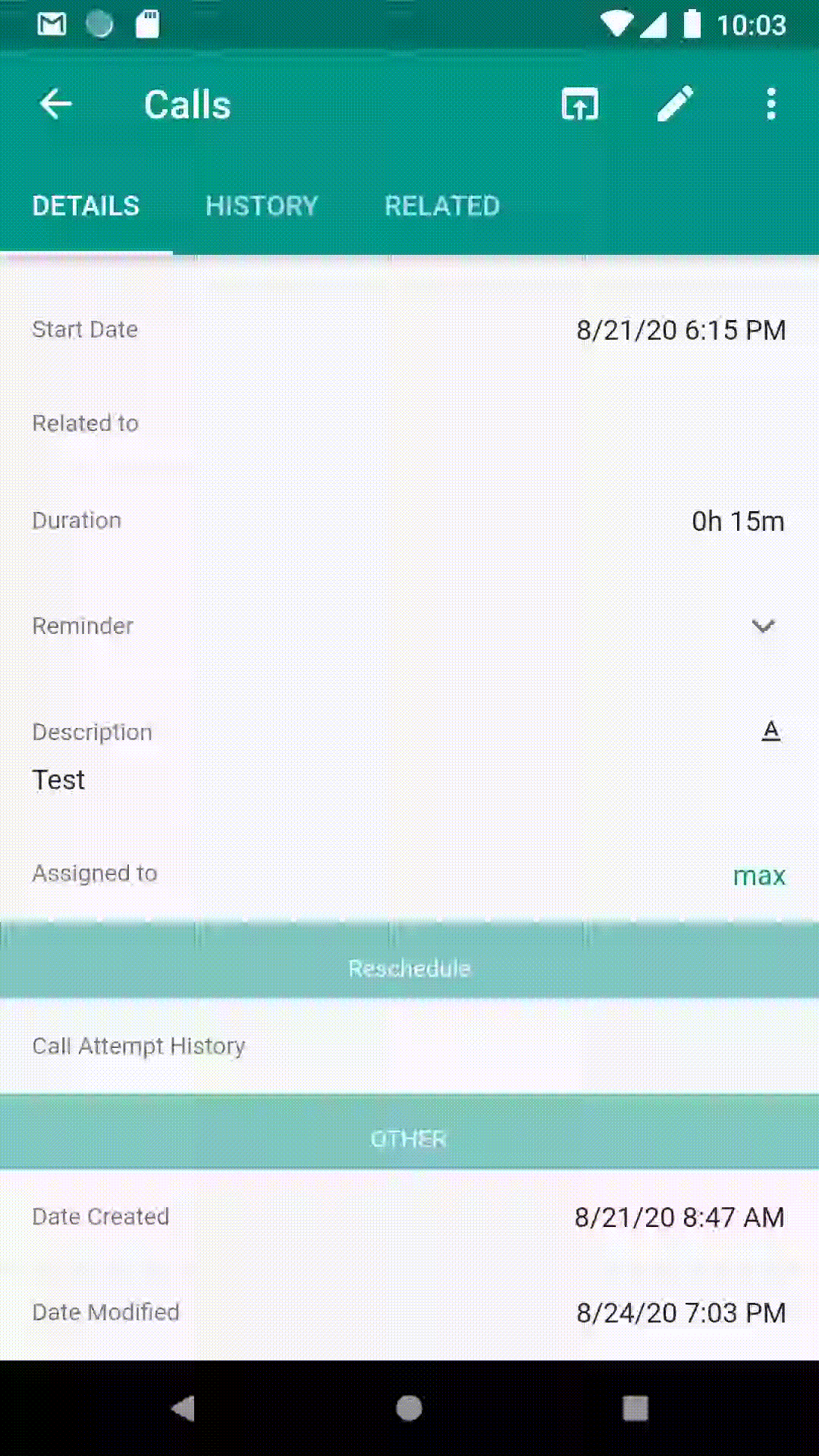
Empty login page will be display, when you select 'Add A Sugar Account' in app drawer header menu, so that you can add new CRM URL. The login page will not go away unless you enter a valid CRM URL in the input box. If you do not have another CRM, you can return to old CRM by selecting it on the popup menu beside the input dialog box.
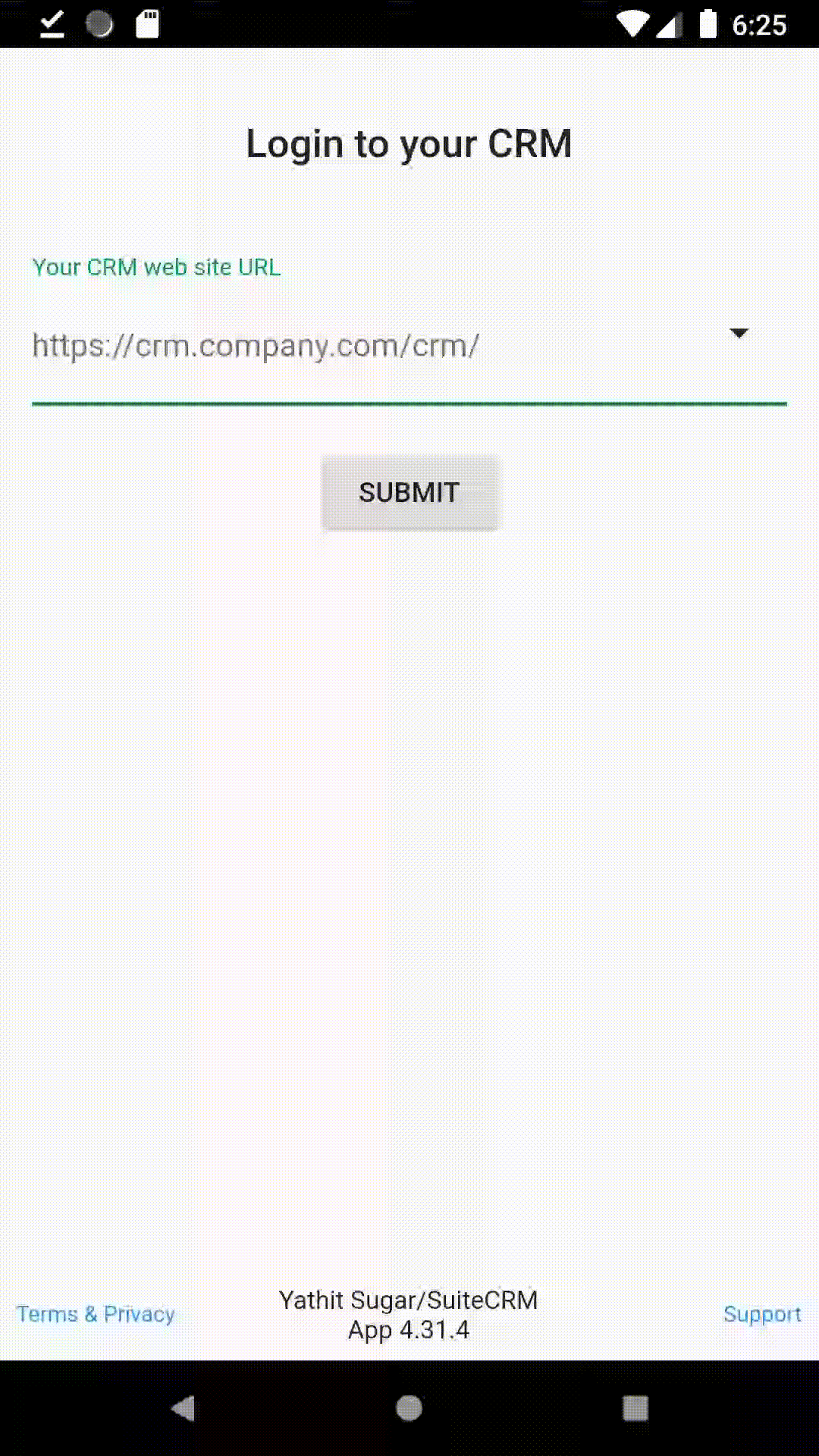
Yes, but require Yathit Mobile App plugin.
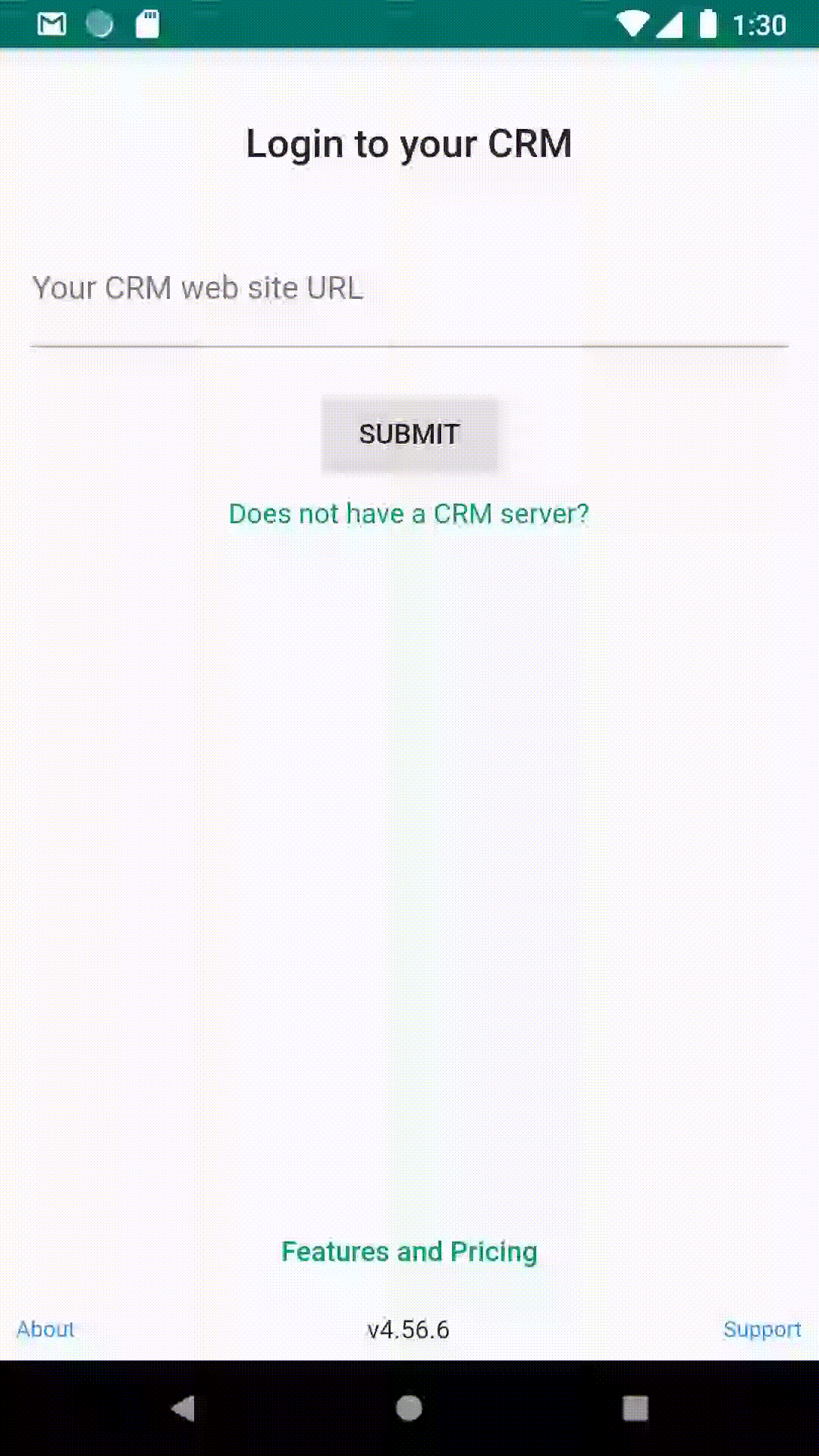
You can quickly create a contact or lead record during logging a call. To do so, expand 'Create an invitee' panel by tapping down arrow. Then 'As Contact' or 'As Lead' buttons appear and tap accordingly. Create a new record by entering first, last and email field. The newly created record will be related to the newly created Calls.
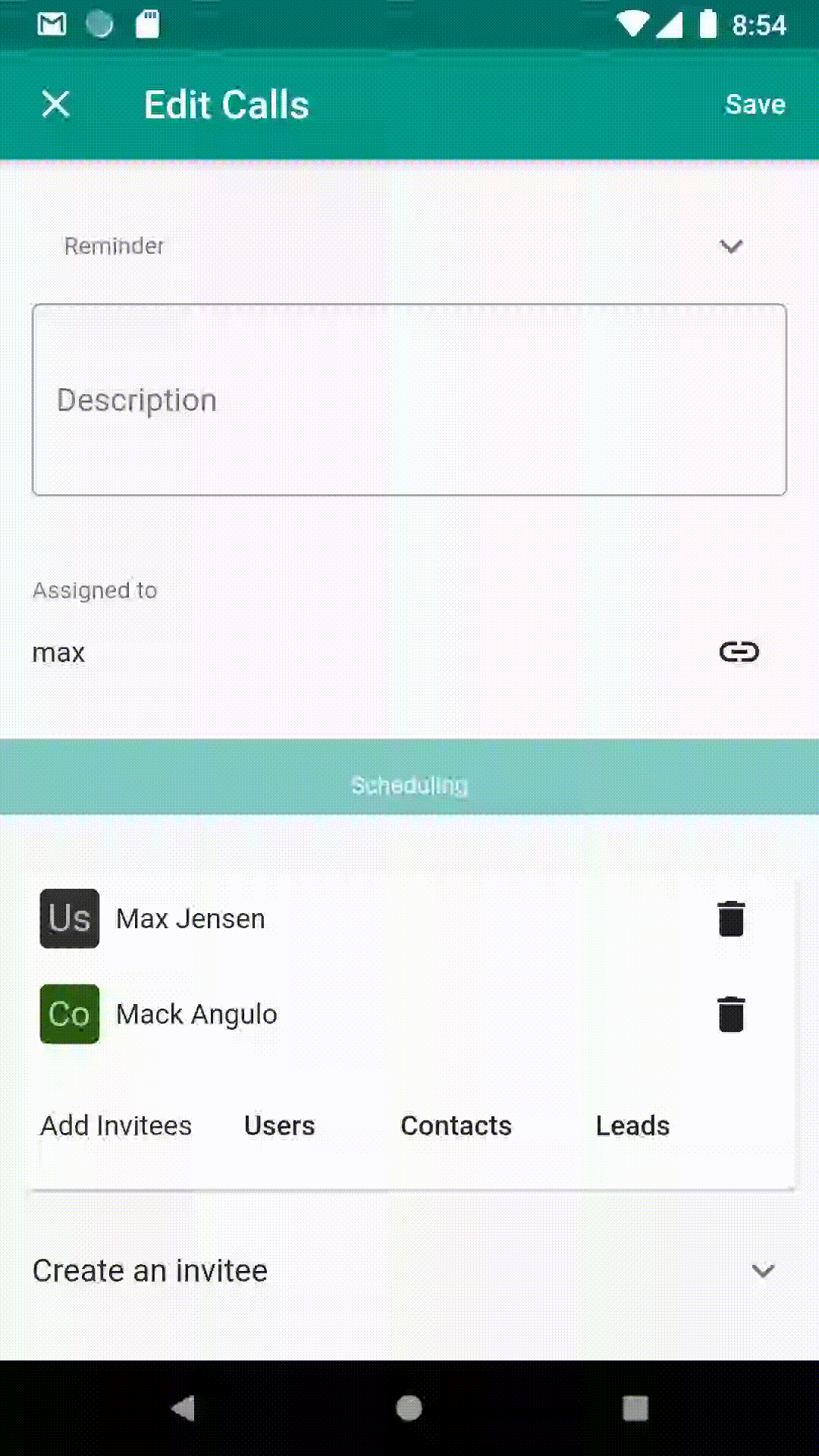
When logging a call, you may need to create a new contact as well. To create a new contact while creating call, you still tap to link button to bing up selecting existing new contact. In the selection dialog, there is an option to create a new Contact.
To do so, tap 'New' on contact selection dialog as shown below:
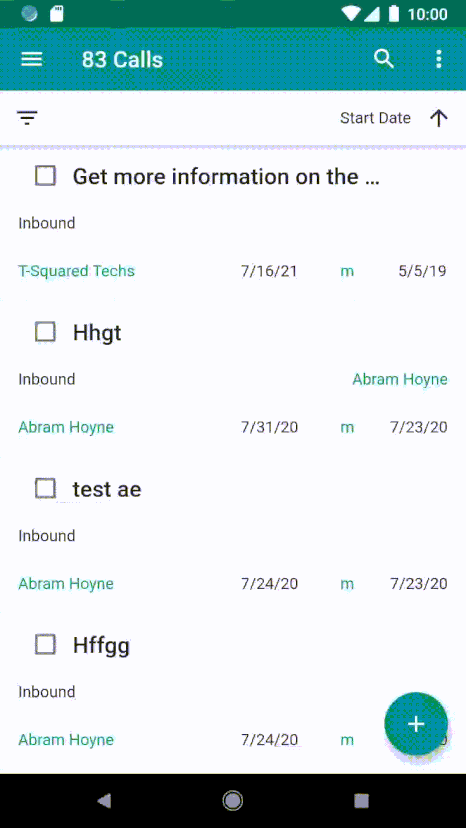
Sorry, no. Only Gmail or G-Suite account is supported.
Yathit Chrome Extension has two type of licenses, 1) individual and 2) site license. Individual license activation requires to login to the Chrome extension. Site license activation requires to login to your CRM. See license management for more detail.
You can check these licenses in 'About' panel in chrome extension as shown below.
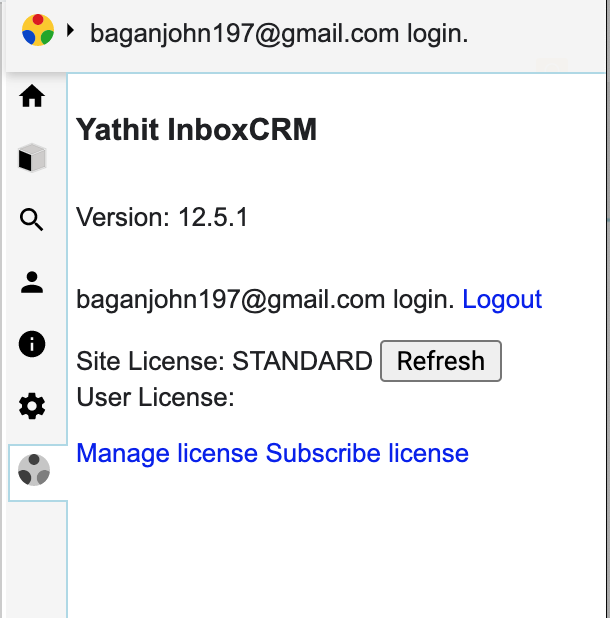
In the above example in the screen, site license is activated while no individual license.
You can quickly swap phone number fields such as mobile phone number and office phone number.
Like so, in record view, long tap the phone number to bring in-line editing. There is a toolbar above the popup virtual keyboard. Tap 'Swap fields' icon button to swap the fields as follow:
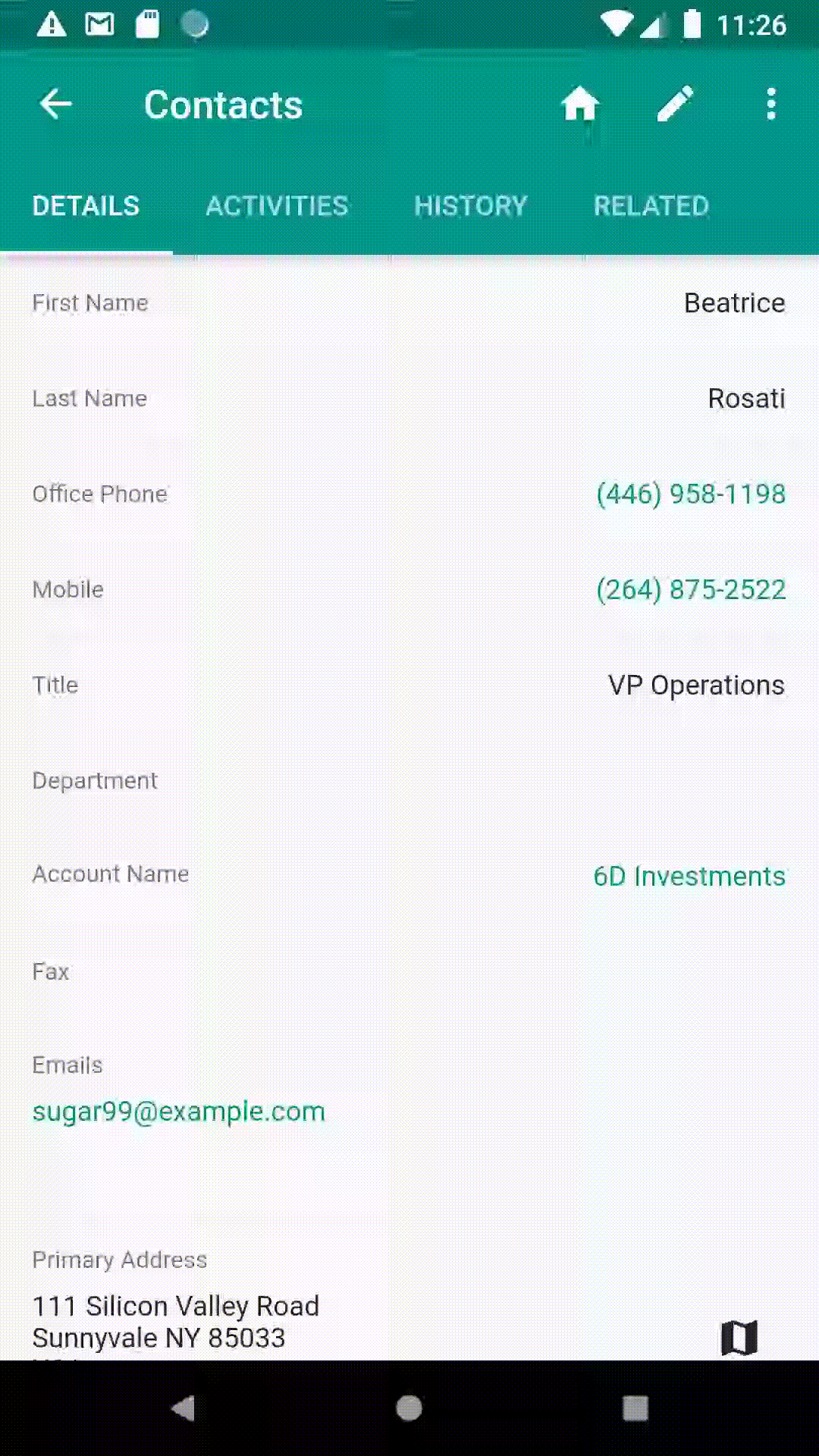
To export CRM people records (Contacts, Leads, etc) to phone, go to record detail view. Tap overflow menu on the top right and select 'To Phone Contact'.
The following record detail will export to phone contact.